GETTING STARTED
Welcome to the Vision Automation Framework (VAF) installation guide for Visual Studio. Follow these steps to set up VAF for your C# NUnit test project.
Install Visual Studio
Step 1: Navigate to Visual Studio Download Webpage and download the installer.
Note: The community edition is free. If someone has already paid for the license, they can install Visual Studio Professional or Enterprise Edition.
Step 2: Start the installer and choose the desired option. For VAF users, C# Test, the ASP.NET, and web development should be good enough.
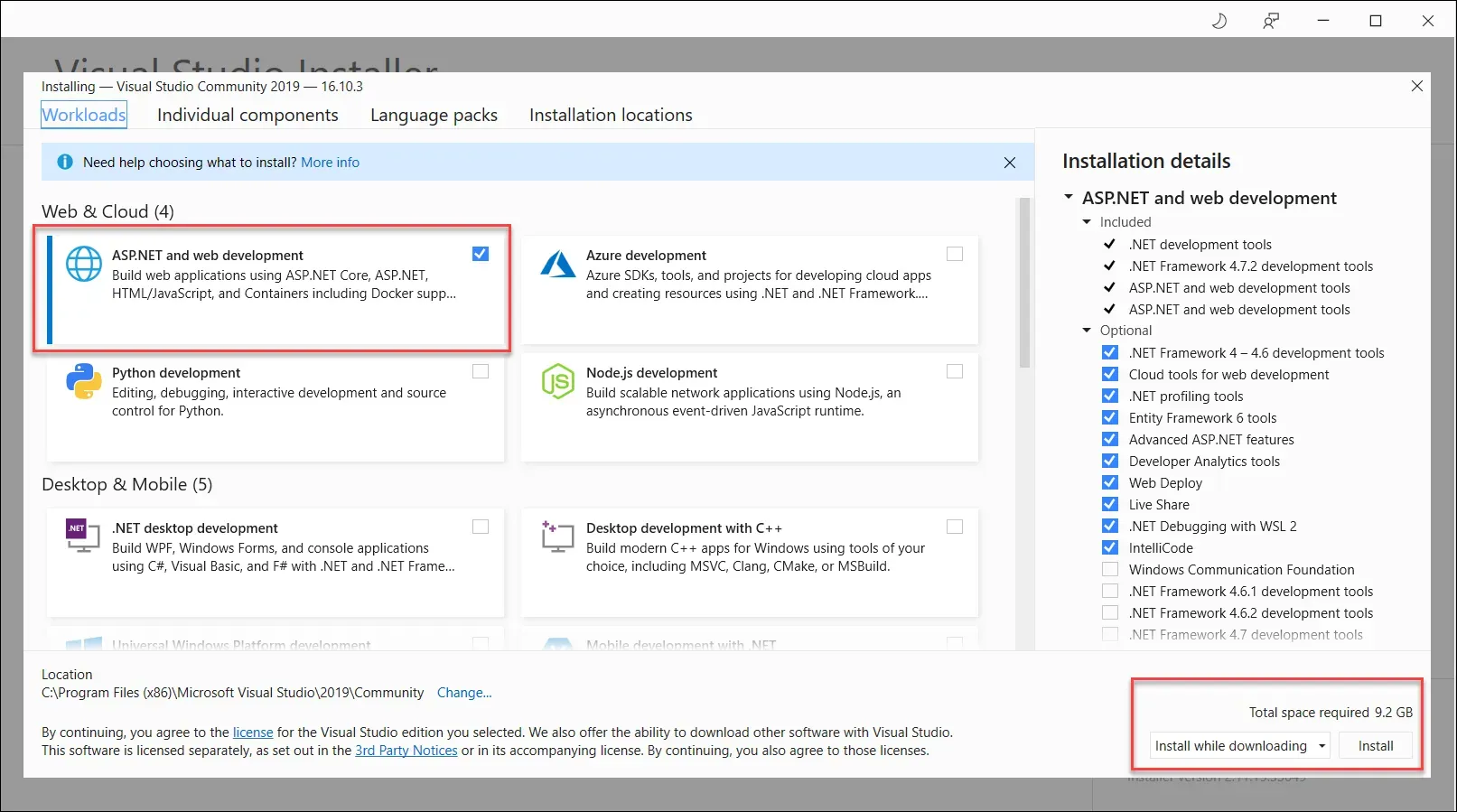
Create New Project
Step 1: Click on Create new Project.
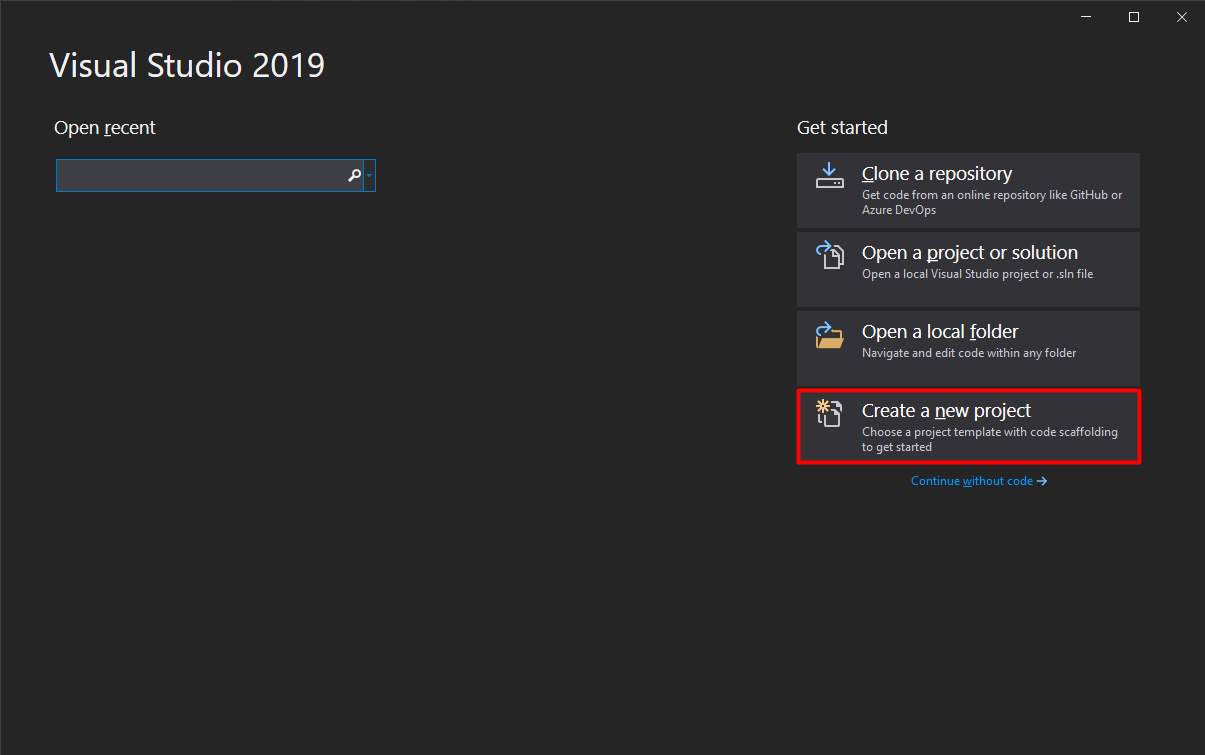
Note: On the Start Screen of Visual Studio, create a new project by navigating menu File > New > Project.
Step 2:
Click on Create NUnit Project, which emerges from the Create New Project pop-up. Look for NUnit Test Project. Click on Next.
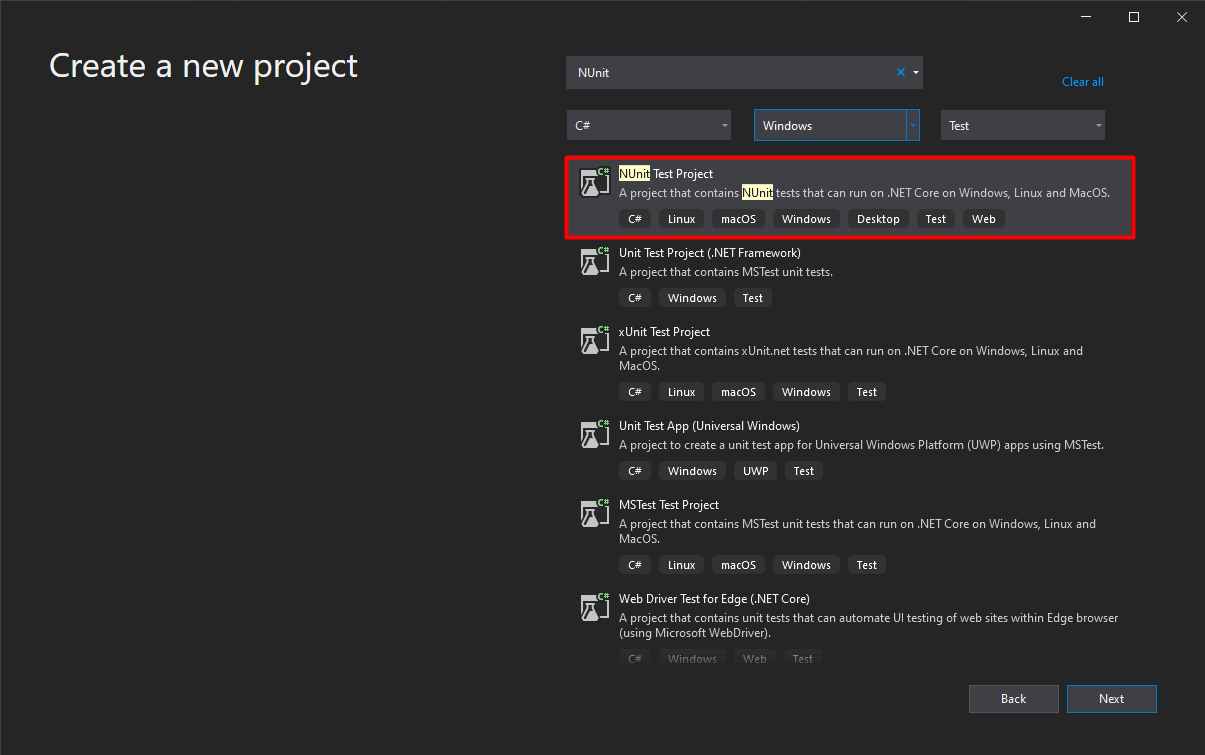
Step 3:
Configure your project. Specify project name, location, and solution name. Click Next to Continue.
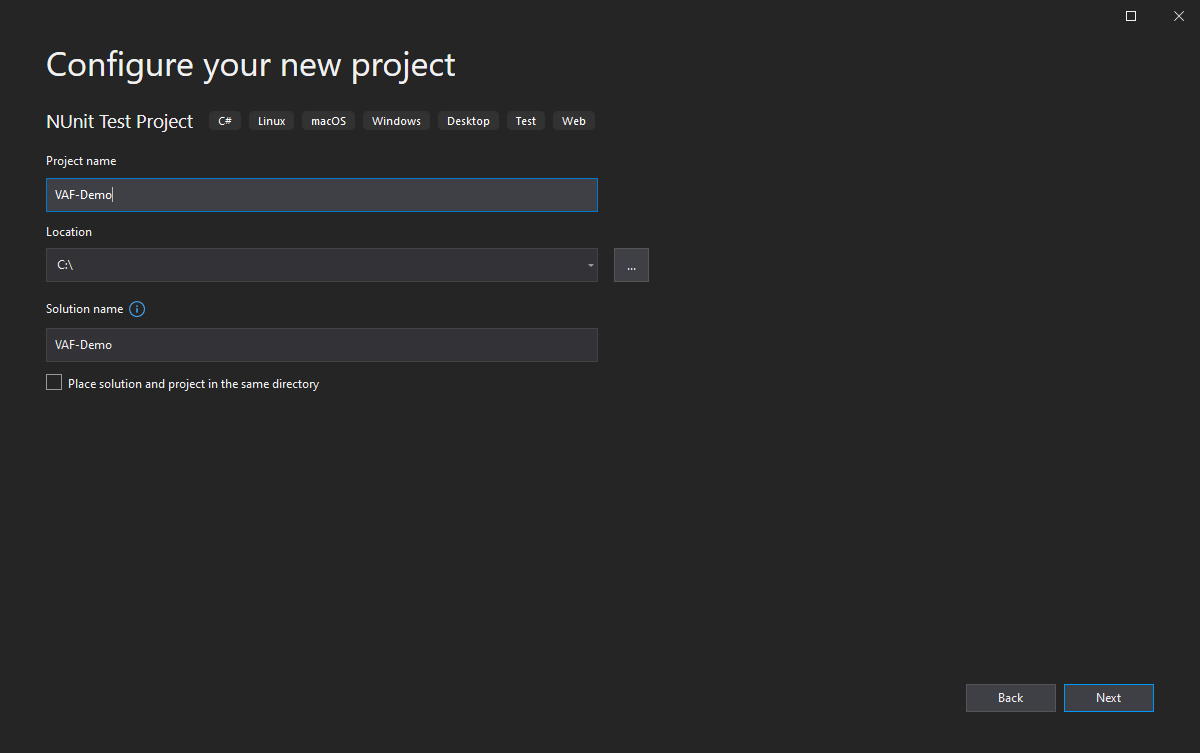
Step 4:
Choose the Target Framework. In this case, it’s .NET Framework 4.7.2. Select that and click on Create.
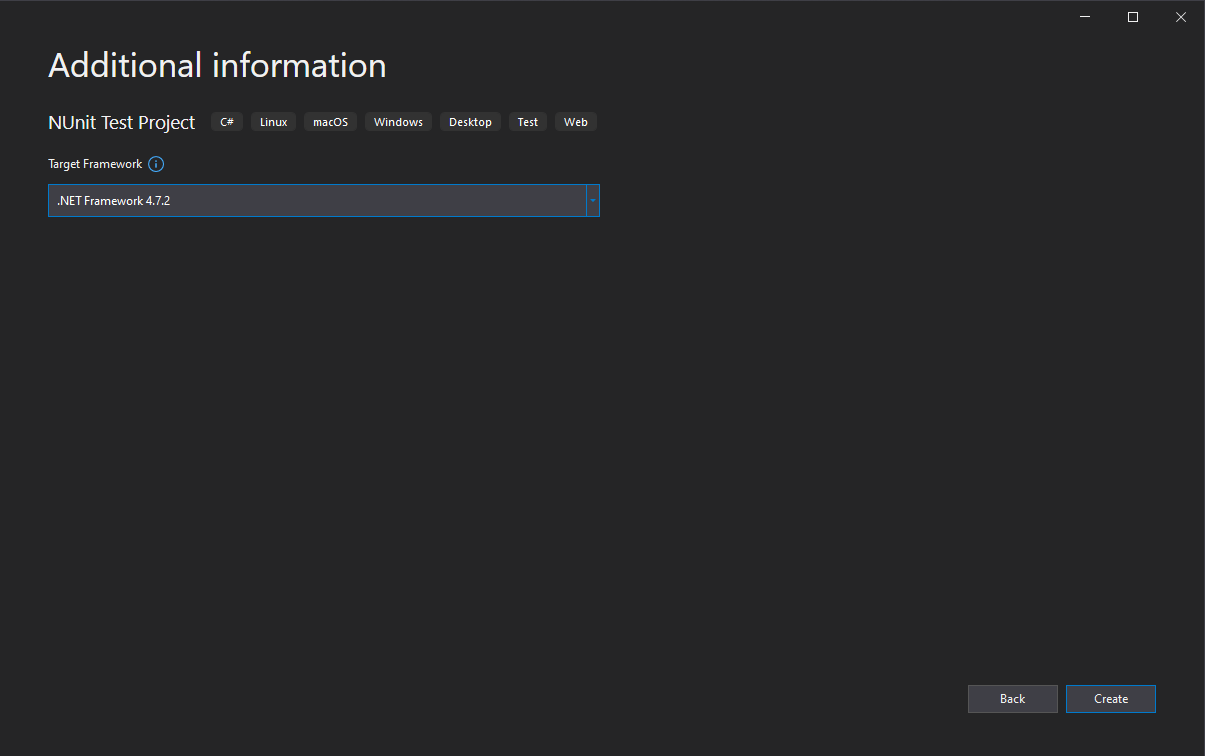
Install VAF NuGet Package
Having created the C# and NUnit Project, users need to add VAF NuGet package
Step 1: Add VAF NuGget package.
From the Visual Studio Tools menu, navigate to NuGet package manager and then click on Manage NuGet Packages for Solution.
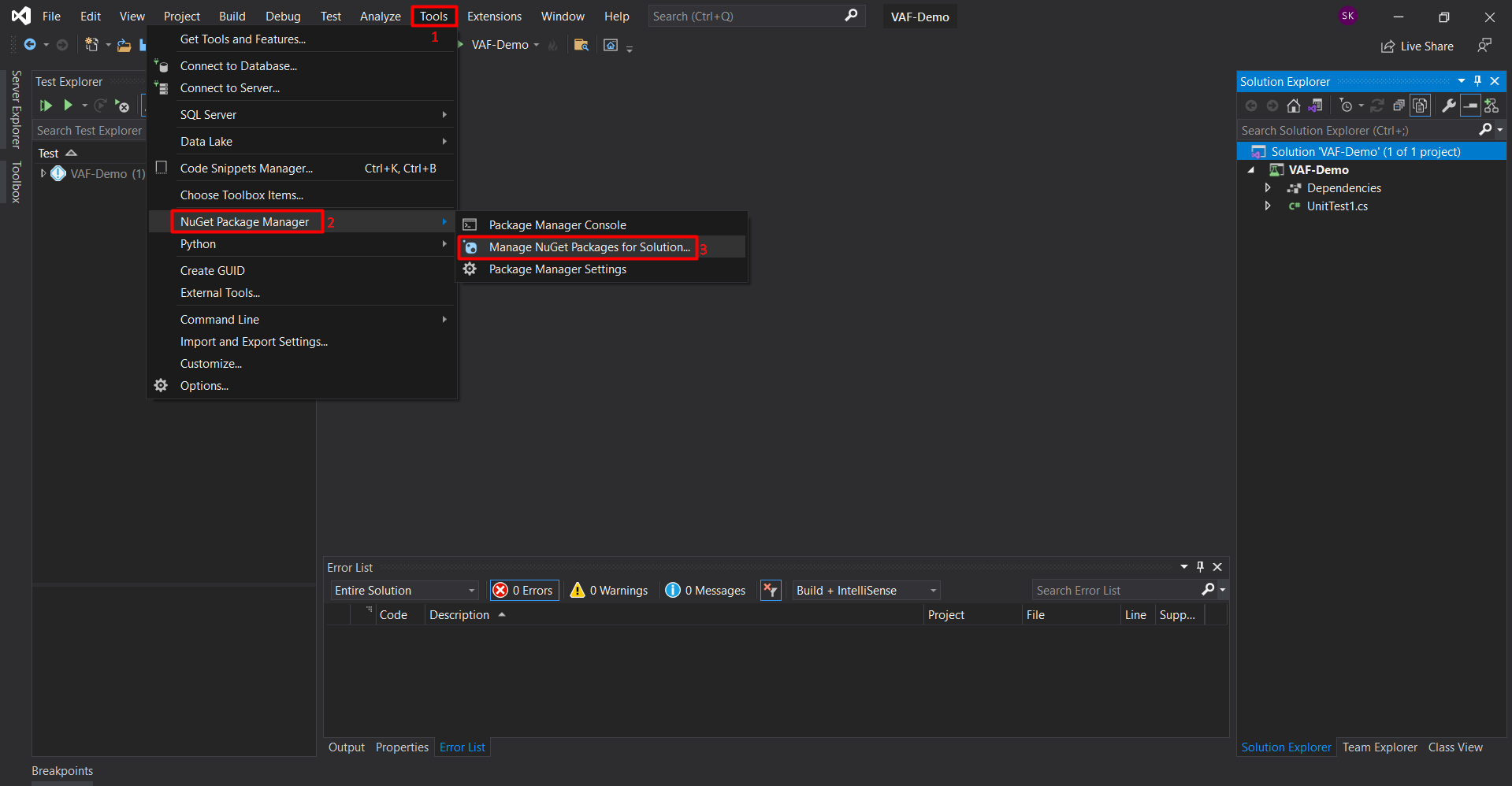
Step 2: The NuGet Solution Window opens up. Install VAF for the Project.
In the NuGet Solution window, search for and choose Vision Automation Framework package. Click on Install.
Note: Ensure you download the latest stable version. When installing the NuGet Package, you may be prompted to accept a license agreement. Please read and accept the License Agreement to proceed.
If you need to update packages under the "Updates" tab, do not update the NUnit package to any 4.x.x versions.
If you encounter issues with the NUnit package during consolidation, follow these steps:
- Uninstall the NUnit package.
- Leave the NUnit Adapter package unchanged.
- Install the Vision Automation Framework package.
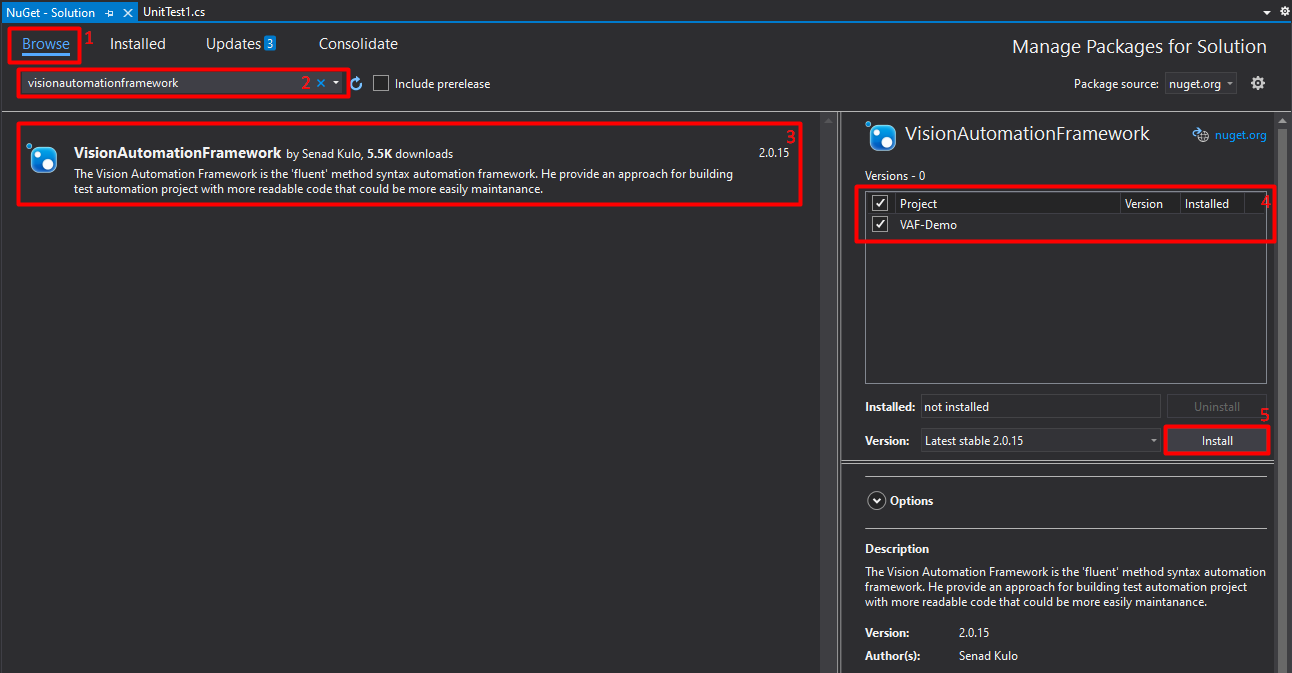
Create first Test Method
Since we created the NUnit project, the basic UnitTest1.cs should be created with the implemented template.
Step 1:
Update implemented method Test1() by replacing Assert.Pass();
Testing.On<Chrome>().LetsNavigateTo("https://www.visionautomationframework.com/");
Step 2:
In using directives you should add:
using VisionAutomationFramework;
using VisionAutomationFramework.Browsers;
Step 3:
Set breakpoint at the end of method Test1()
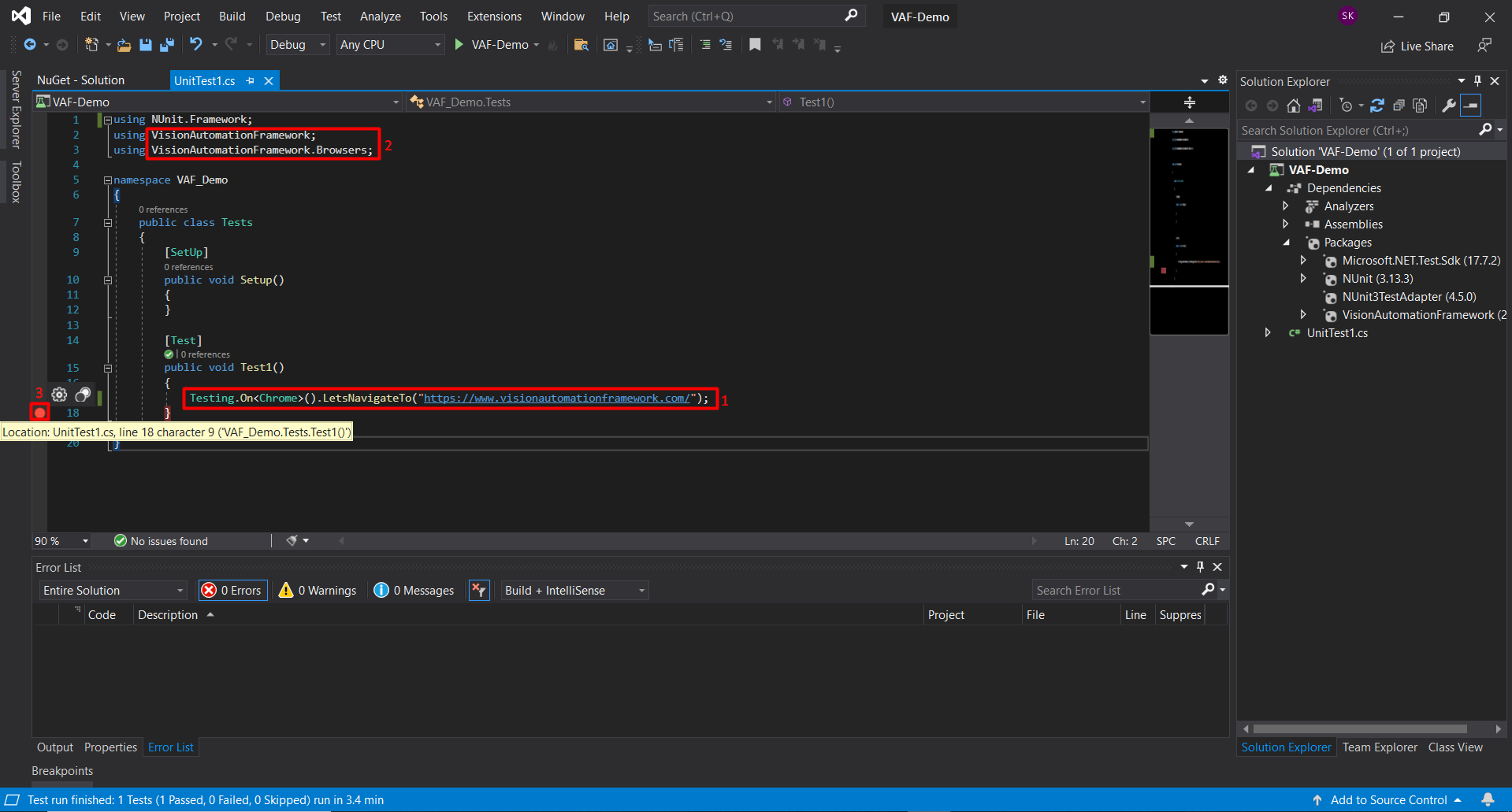
Step 4: Right click on the Test1() method and click Debug Test(s). The test method should start and new instance of Chrome browser should be started with opened https://www.visionautomationframework.com/.
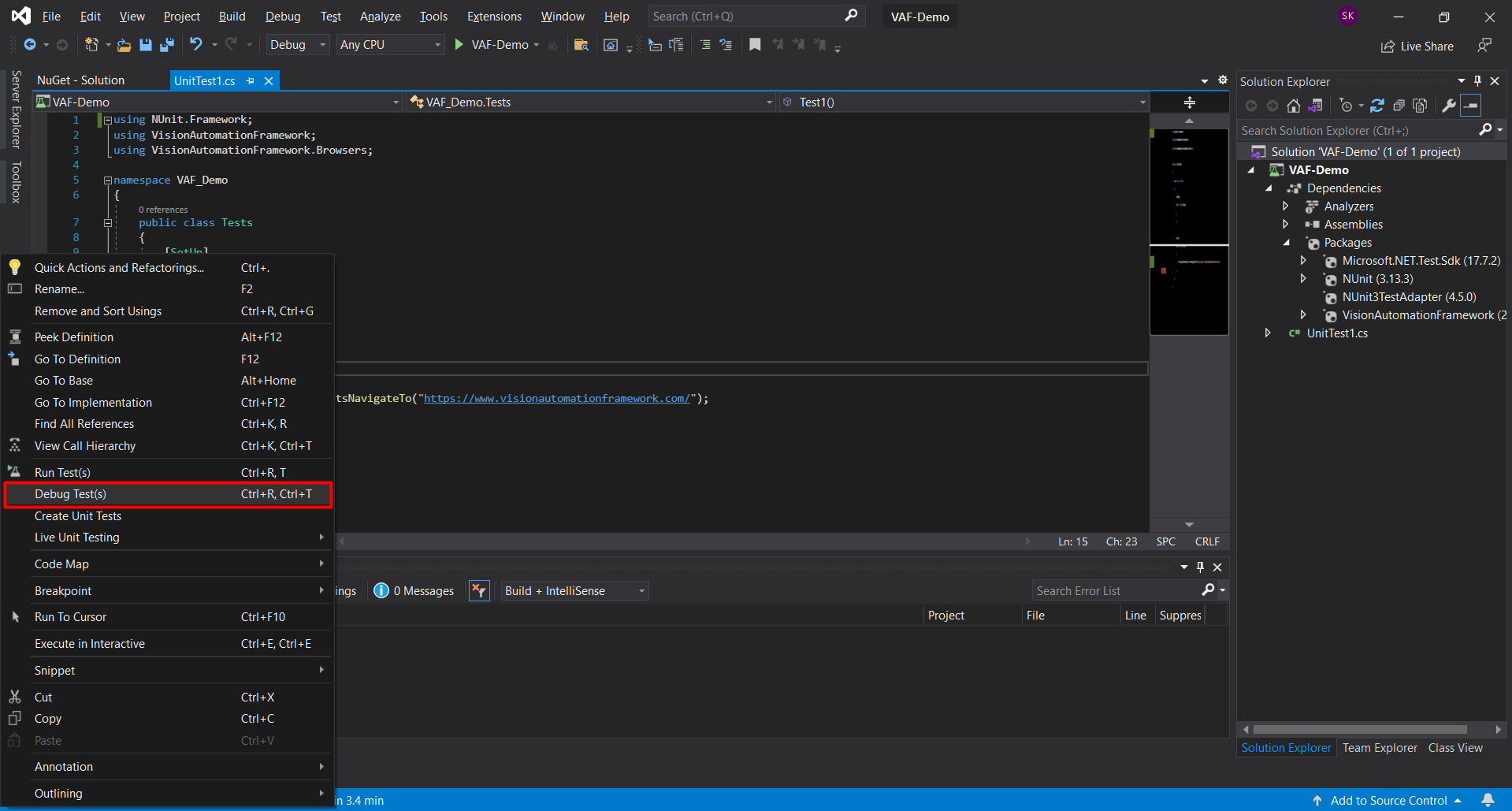
GitHub
Explore the full capabilities of VAF by checking out our Demo Project on GitHub. Dive into the code, run tests, and discover firsthand how VAF simplifies test automation. Find detailed instructions and practical examples in our Demo Project repository: https://github.com/SenadKulo/VAF-Demo
